
In the world of digital marketing, if you blink, you'll miss an important change. However, in recent months there have been some changes to Google Analytics that you won't want to miss.
Here's one of the most important ones: as of next year (July 2023), Universal Analytics from Google is going away. So, what does that mean for your data? Where should you go?
Here's the scoop:
Universal Analytics (also known as Google Analytics 3) is retiring from July 1, 2023. On and after that date, you'll still be able to access your data for six months. You should export your data as soon as possible because it will be gone after six months. This means you will lose all historical data. It doesn't look like Google will change its mind on this; the change will be final.
G4A or Google Analytics 4 is not going away. It is a newer version of Google Analytics with enhanced event tracking features that make it easier to understand your users.
G4A has cool customised reports, new metrics (such as engaged sessions), and an emphasis on privacy. Along with AI and smart data modeling, this version of Google Analytics gives you powerful insights and recommendations. It's the superior big sister to GA3.
The answer to Universal Analytics going away is simple -- switch to G4A! The best part about switching to Google Analytics 4 is that you can maintain both a UA and G4A property in the same account without getting rid of UA until you have to.
If you set up a Google Analytics 4 account now, you won't have to export all your data in 2023 and start with a blank slate. Actioning this now is preferable to waiting until 2023 to switch because you start with no data when you set up any Google Analytics property.
Google Analytics properties don't interfere with your website functionality, so installing multiple tracking tags into the same website has always been possible. You can even store them in the same account to easily switch between them.
If you set up Google Analytics before October 2020, you're very likely using Universal Analytics. If you created an account after October 14, 2020, it is probably a Google Analytics 4 account.
That said, there's a quick way to double-check.

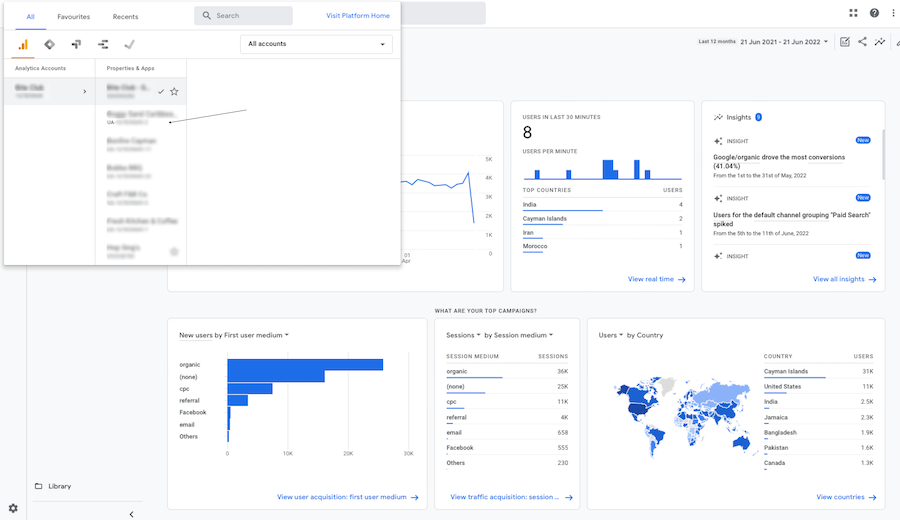
If you've set up Google Analytics the way we recommend (using Google Tag Manager), there's no need to change the code on your site. All you do is add a property to Google Tag Manager.
Login to Google Analytics. Then, click on admin (the lower-left cog).
In the account column, make sure that your account is selected. This is most likely the company you are working for or your website. If you only have one Google Analytics account, it will already be set.
In the Property column, select the Universal Analytics property that currently collects data for your website.
In the Property column, click GA4 Setup Assistant. It is the first option in the Property column. Next, click Get started under I want to create a new Google Analytics 4 property.

Once you click Create property, the setup wizard will make the new property by copying your website URL, time zone and currency settings.
Now, you can install the tracking code. If your website uses gtag.js in your CMS (e.g. WordPress or Shopify sites can do this), you may have the option to enable data collection with the same tag. If this is the case, you're done.
If your website does not support gtag.js, you'll need to add the tag yourself. We recommend installing a Google Tag Manager tag and then pushing data to Google Analytics. You can read more about that here.
You can, but this is not automatic and will take a long time. Instead, a more efficient use of time is to start tracking into G4A and let Google add the data for you. Then, come July 1, 2023, you will have over 12 months of stored data and you are ready to go!
If you need help setting up Google Tag Manager events, third-party blocking cookie consent, or getting more out of your Google Analytics reports, reach out to AirVu Media. Our team of experts are here to help you understand your data.